Postgres to Snowflake tutorial
In this tutorial you will move data from a Postgres database to Snowflake using Mycelial.
Prerequisites
Installing Docker
Follow the instructions here to install docker on your system.
Install the Mycelial CLI
Follow the below instructions to install the Mycelial CLI:
Mac
brew install mycelial/tap/mycelial
Linux
Debian Based Linux x86_64
curl -L https://github.com/mycelial/cli/releases/latest/download/mycelial-v-1.x86_64.deb --output mycelial_amd64.deb
dpkg -i ./mycelial_amd64.deb
Debian Based Linux ARM64
curl -L https://github.com/mycelial/cli/releases/latest/download/mycelial-v-1.arm64.deb --output mycelial_arm64.deb
dpkg -i ./mycelial_arm64.deb
Debian Based Linux ARM
curl -L https://github.com/mycelial/cli/releases/latest/download/mycelial-v-1.armhf.deb --output mycelial_armhf.deb
dpkg -i ./mycelial_armhf.deb
Redhat Based Linux x86_64
yum install https://github.com/mycelial/cli/releases/latest/download/mycelial-v-1.x86_64.rpm
Redhat Based Linux ARM64
yum install https://github.com/mycelial/cli/releases/latest/download/mycelial-v-1.arm64.rpm
Redhat Based Linux ARM
yum install https://github.com/mycelial/cli/releases/latest/download/mycelial-v-1.armhf.rpm
Create a demo directory
mkdir postgres-to-snowflake
cd postgres-to-snowflake
Create the source Postgres database
Start Postgres in a docker container with the following command:
docker run --name postgres-db -e POSTGRES_PASSWORD=secret -p 5432:5432 -d postgres
Enter the container and run the psql application with the following command:
docker exec -it postgres-db psql -U postgres
Create a new database with the following command:
CREATE DATABASE tutorial;
Connect to the new database with the following command:
\c tutorial
Create a new users table with the following command:
CREATE TABLE users(id serial primary key, name text);
Insert a new row in the users table:
INSERT INTO users(name) VALUES ('James');
Exit out of the psql application with the following command:
\q
Download, Configure and Start the Mycelial Control Plane and Daemon
Run the following Mycelial CLI command:
mycelial init --local
Running the above command will download both the control plane (server) and the daemon then you will be prompted with a series of questions. Press enter (⏎) to accept the default values as shown below:
? Daemon Name: (My Daemon)› ⏎
? Daemon ID: (daemon)› ⏎
? Control Plane: (http://localhost:7777) › ⏎
When prompted for the token, enter token:
? Security Token: › token ⏎
When prompted with What would you like to do?, press the down arrow to
highlight Add Source and press enter.
? What would you like to do? ›
❯ Add Source ⏎
Add Destination
Exit
When prompted with What type of source would you like to add?, press the down
arrow to highlight Append only Postgres source and press return.
? What type of source would you like to add? ›
Append only SQLite source
Excel source
❯ Append only Postgres source ⏎
Append only MySQL source
File source
Cancel
When prompted for the Display Name press return to accept the default name.
? Display name: (Postgres Source) › ⏎
When prompted for the Postgres username, enter postgres and press return.
? Postgres username: (user) › postgres ⏎
When prompted for the Postgres password, enter secret and press return.
? Postgres password: › secret ⏎
When prompted for the Server address, press return to accept the default value.
? Server address: (localhost) › ⏎
When prompted for the Postgres port, press return to accept the default value.
? Postgres port: (5432) › ⏎
When prompted for the Database name, enter tutorial and press return.
? Database name: (test) › tutorial ⏎
When prompted for the Schema, press return to accept the default value.
? Schema: (public) › ⏎
When prompted for the Tables, press return to accept the default value.
? Tables: (*) ›
When prompted for the Poll interval (seconds), press return to accept the default value.
? Poll interval (seconds): (5) ›
When prompted with What would you like to do?, press the down arrow to
hightlight Add Destination and press enter.
? What would you like to do? ›
Add Source
❯ Add Destination ⏎
Exit
When prompted with What type of destination would you like to add?, press the
down arrow to hightlight Snowflake destination and press enter.
? What type of destination would you like to add? ›
Append only SQLite destination
Append only Postgres destination
Append only MySQL destination
Kafka destination
❯ Snowflake destination ⏎
File destination
Cancel
When prompted for the Display Name press return to accept the default name.
? Display name: (Snowflake Destination) › ⏎
When prompted for the Snowflake username, enter your Snowflake username and
press return.
? Snowflake username: › [username] ⏎
When prompted for the Snowflake password, enter your Snowflake password and
press return.
? Snowflake password: › [password] ⏎
When prompted for the Snowflake role, enter your Snowflake role and press
return.
? Snowflake role: › [role] ⏎
When prompted for the Snowflake account name, enter your Snowflake account
name and press return.
? Snowflake account name: › [account123] ⏎
When prompted for the Snowflake organization name, enter your Snowflake
organization name and press return.
? Snowflake organization name: › [myorg] ⏎
When prompted for the Snowflake warehouse, enter your Snowflake warehouse and
? Snowflake warehouse: › [warehouse] ⏎
When prompted for the Database name, enter your Snowflake database name and
press return.
? Database name: › [database] ⏎
When prompted for the Schema, enter your Snowflake schema name and press return.
? Schema: › [schema] ⏎
When prompted with What would you like to do?, press the down arrow key to
highlight Exit then press return.
? What would you like to do? ›
Add Source
Add Destination
❯ Exit ⏎
After exiting the Mycelial CLI, a config.toml file will be created in the current
directory.
Start the Mycelial Control Plane and Daemon
Run the following command to start the Mycelial Control Plane and Daemon:
mycelial start
When prompted with Security Token:, enter token:
? Security Token: › token ⏎
Now navigate to the Mycelial Control Plane in your browser at http://localhost:7777.
When prompted for a username and password, enter token for for the username
and leave the password field blank.
Create a data workflow
Now you'll need to create a data workflow by doing the following steps:
- Drag and drop the
Postgres Sourcenode onto the canvas. - Drag and drop the
Mycelial Servernode onto the canvas. - Drag and drop the
Snowflake Destinationnode onto the canvas. - Connect the
Postgres Sourceto theMycelial Serverand then connect theMycelial Serverto theSnowflake Destinationnode. - Lastly, press
Publishto start the workflow.
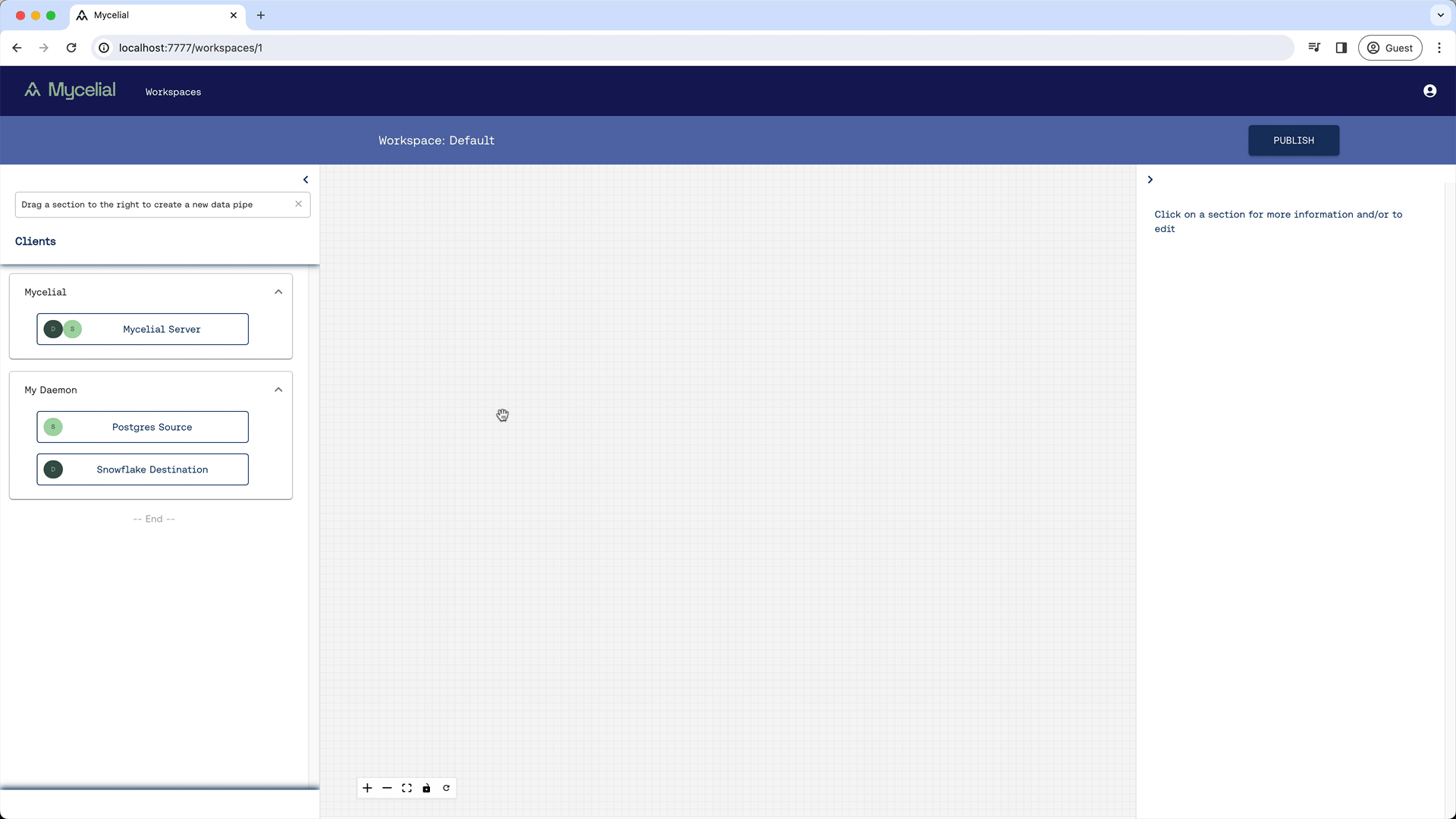
Verify the data was replicated
At this point, the users table from the Postgres source should be
synchronized with the Snowflake destination database.
Cleanup
Stop the Mycelial Control Plane and Daemon
Run the following command to stop the Mycelial Control Plane and Daemon:
mycelial destroy
Stop the Postgres database
Run the following commands to stop and remove the Postgres database:
docker stop postgres-db
docker rm postgres-db