Mycelial: Getting started with a local Control Plane
In this tutorial you will move data from a SQLite database to a Postgres database using Mycelial but hosting your own local Control Plane.
Prerequisites
Installing SQLite
Install SQLite on your system as described below:
Mac
brew install sqlite
Linux
Ubuntu/Debian-based systems
sudo apt-get install sqlite3
Fedora
sudo dnf install sqlite
CentOS/Redhat 7
sudo yum install sqlite
CentOS/Redhat 8+
sudo dnf install sqlite
Installing Docker
Follow the instructions here to install docker on your system.
Install the Mycelial CLI
Follow the below instructions to install the Mycelial CLI:
Mac
brew install mycelial/tap/mycelial
Linux
Debian Based Linux x86_64
curl -L https://github.com/mycelial/cli/releases/latest/download/mycelial-v-1.x86_64.deb --output mycelial_amd64.deb
dpkg -i ./mycelial_amd64.deb
Debian Based Linux ARM64
curl -L https://github.com/mycelial/cli/releases/latest/download/mycelial-v-1.arm64.deb --output mycelial_arm64.deb
dpkg -i ./mycelial_arm64.deb
Debian Based Linux ARM
curl -L https://github.com/mycelial/cli/releases/latest/download/mycelial-v-1.armhf.deb --output mycelial_armhf.deb
dpkg -i ./mycelial_armhf.deb
Redhat Based Linux x86_64
yum install https://github.com/mycelial/cli/releases/latest/download/mycelial-v-1.x86_64.rpm
Redhat Based Linux ARM64
yum install https://github.com/mycelial/cli/releases/latest/download/mycelial-v-1.arm64.rpm
Redhat Based Linux ARM
yum install https://github.com/mycelial/cli/releases/latest/download/mycelial-v-1.armhf.rpm
Create a demo directory
mkdir mycelial-demo
cd mycelial-demo
Creating the source SQLite database
In the command line, open sqlite:
sqlite3 source.db
Create a new users table with the following command:
CREATE TABLE users(id integer primary key, name text) STRICT;
Insert a new row in the users table:
INSERT INTO users(name) VALUES ('James');
Exit the SQLite command line program:
.exit
Setup Postgres
Start Postgres in a docker container with the following command:
docker run --name postgres-db -e POSTGRES_PASSWORD=secret -p 5432:5432 -d postgres
Enter the container and run the psql application with the following command:
docker exec -it postgres-db psql -U postgres
Create a new database with the following command:
CREATE DATABASE tutorial;
Exit out of the psql application with the following command:
\q
Download and start the Mycelial Control plane (server) and daemon
Run the following Mycelial CLI command:
mycelial init --local
Running the above command will download both the control plane (server) and the daemon then you will be prompted with a series of questions. Press enter (⏎) to accept the default values as shown below:
? Daemon Name: (My Daemon)› ⏎
? Daemon ID: (daemon)› ⏎
? Control Plane: (http://localhost:7777) › ⏎
When prompted for the token, enter token:
? Security Token: › token ⏎
When prompted with What would you like to do?, press the down arrow to
highlight Add Source and press enter.
? What would you like to do? ›
❯ Add Source
Add Destination
Exit
When prompted with What type of source would you like to add?, press the down
arrow to highlight Append only SQLite source and press enter.
? What type of source would you like to add? ›
❯ Append only SQLite source ⏎
Excel source
Append only Postgres source
Append only MySQL source
File source
Cancel
When prompted for the Display Name press enter to accept the default name.
? Display name: (SQLite Append Only Source) › ⏎
When prompted for the Tables press enter to accept the default value.
? Tables: (*) › ⏎
When prompted for the Database Path, enter source.db.
? Database Path: (data.db) › source.db ⏎
When prompted with What would you like to do?, press the down arrow key to
highlight Add Destination then press enter.
? What would you like to do? ›
Add Source
❯ Add Destination
Exit
When prompted with What type of destination would you like to add?, press the
down arrow to hightlight Append only Postgres destination and press enter.
? What type of destination would you like to add? ›
Append only SQLite destination
❯ Append only Postgres destination ⏎
Append only MySQL destination
Kafka destination
Snowflake destination
File destination
Cancel
When prompted with Display name, press enter to accept the default.
? Display name: (Postgres Append Only Destination) › ⏎
When prompted with Postgres username, enter postgres
? Postgres username: (user) > postgres ⏎
When prompted with Postgres password, enter secret
? Postgres password: secret ⏎
When prompted with Server address, press enter to accept the default.
? Server address: (127.0.0.1) › ⏎
When prompted with Postgres port, press enter to accept the default.
? Postgres port: (5432) › ⏎
When prompted with Database name, enter tutorial.
? Database name: (db) › tutorial ⏎
When prompted with What would you like to do?, press the down arrow to
hightlight Exit and press enter.
? What would you like to do? ›
Add Source
Add Destination
❯ Exit ⏎
After Exiting the mycelial CLI, a config.toml file is created.
Now start both the daemon and control plane by running the command:
mycelial start ⏎
When prompted for the Security token enter token.
? Security Token: › token ⏎
Next, you'll open up the control plane web interface at http://localhost:7777.
When prompted to sign in, enter token in the username field and leave the
password field blank, then press enter.
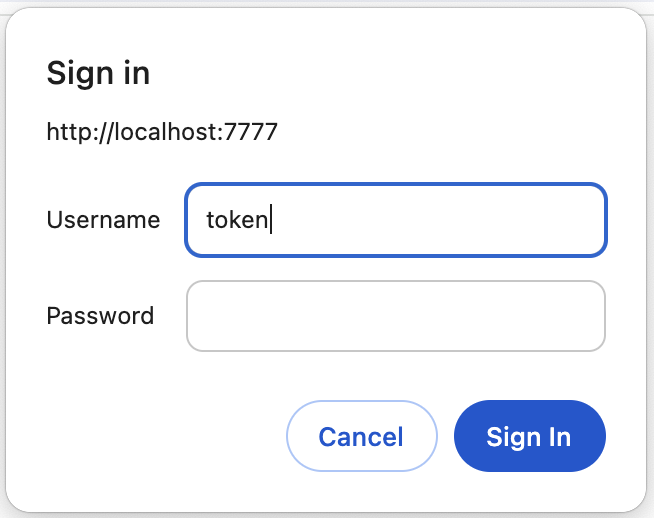
When prompted with a workspace, click on the Default workspace.
Now you'll need to create workflow by doing the following steps:
- Drag and drop the
SQLite Append Only Sourcenode onto the canvas. - Drag and drop the
Mycelial Servernode onto the canvas. - Drag and drop the
Postgres Append Only Destinationnode onto the canvas. - Connect the
SQLite Append Only Sourceto theMycelial Serverand then connect theMycelial Serverto thePostgres Append Only Destinationnode. - Lastly, press the
Publishbutton to start the workflow.
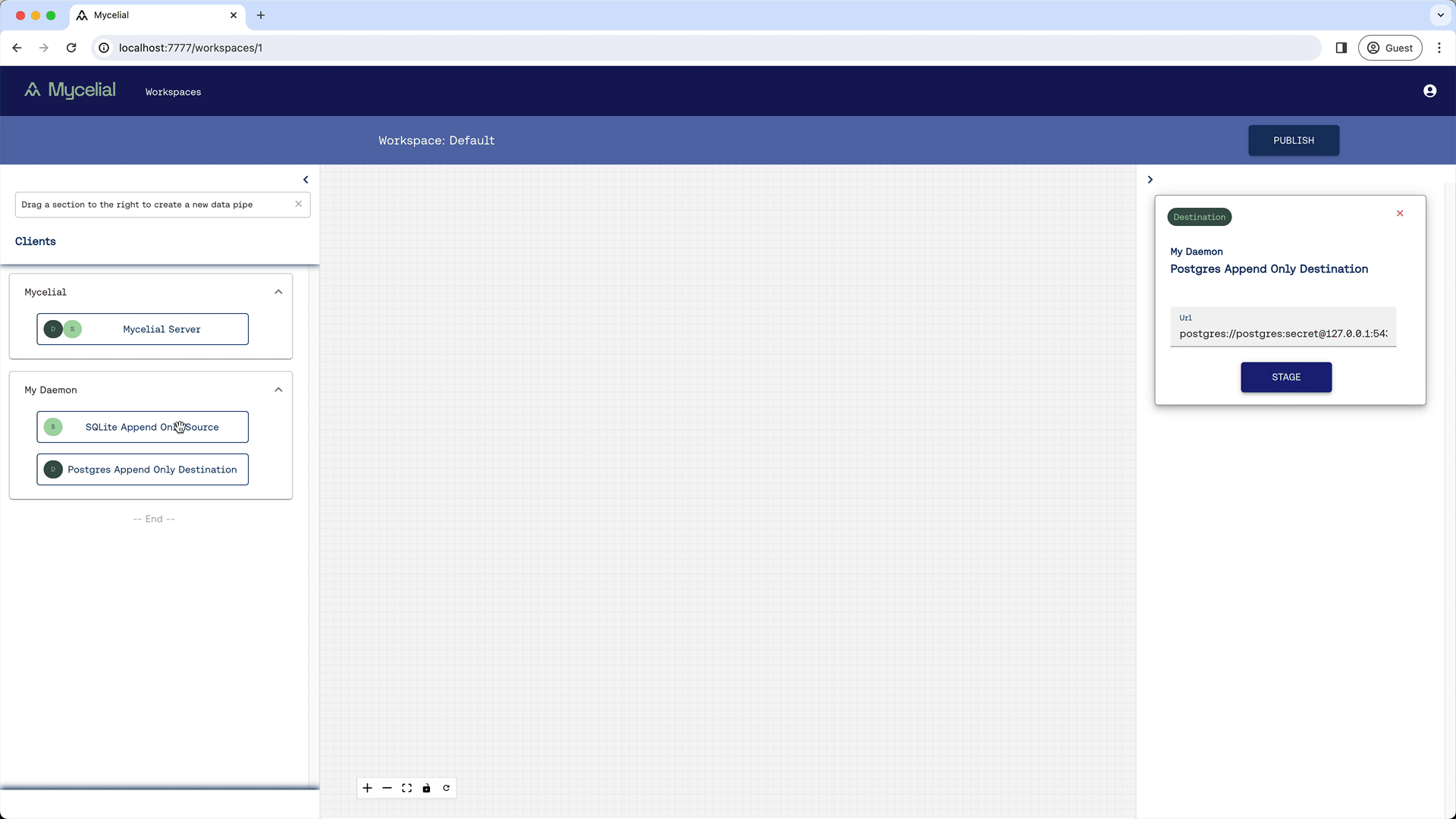
At this point, the users table from the SQLite source database should be
synchronized with the Postgres destination database.
You can verify the users table exists in the postgres database by running the following commands.
docker exec -it postgres-db psql -U postgres
When you see the postgres=# prompt, enter \c tutorial to start using the
tutorial database.
To display the tables enter \dt, and you should see the users table listed.
To query the users table, enter the following SQL statement:
select * from users;
After running the above command, you should see user named James.
Enter the below command to exit out of the psql CLI tool.
\q
Cleanup
Enter the following command to terminate the control plane and the daemon:
mycelial destroy
Run the following commands to stop and remove the Postgres database:
docker stop postgres-db
docker rm postgres-db